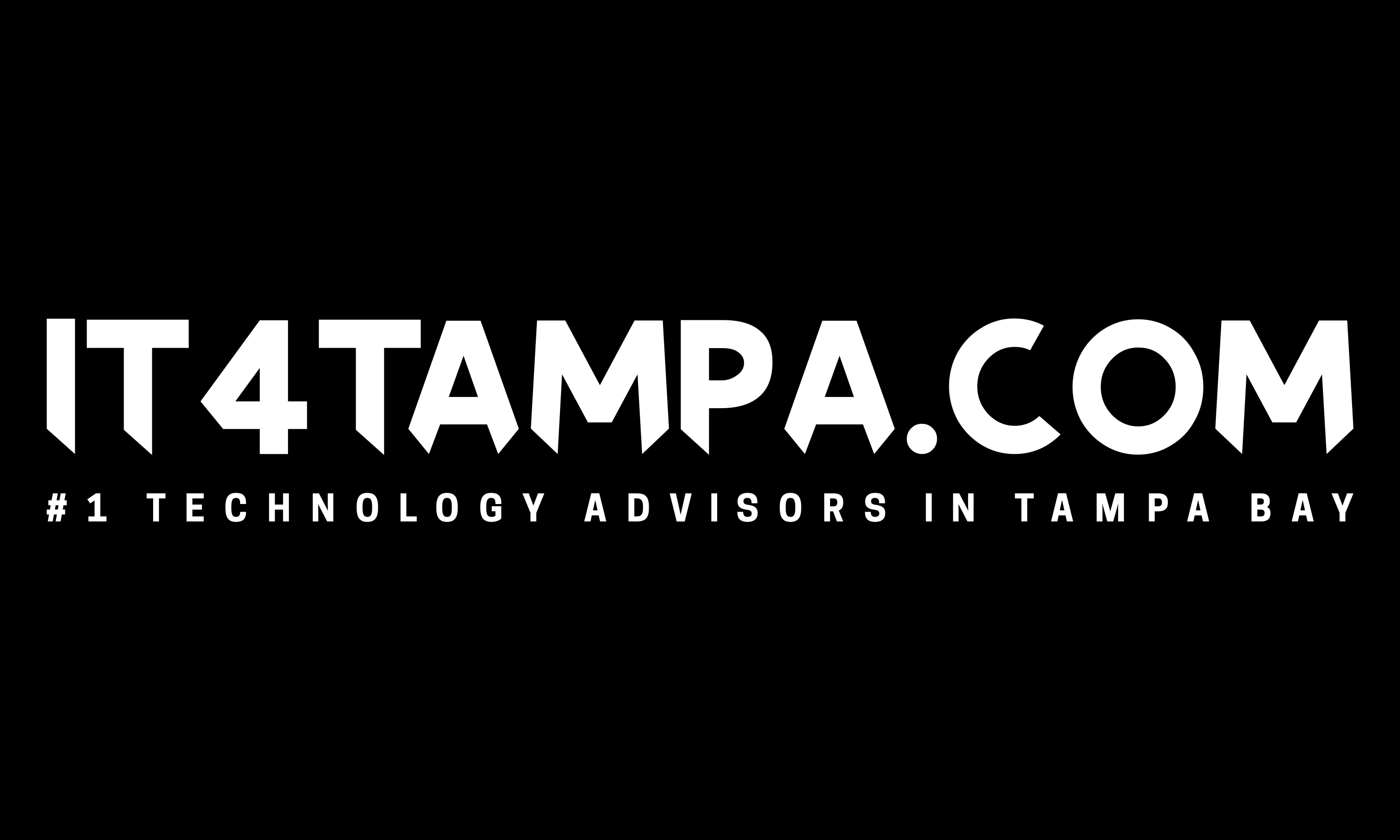Guide To Ensure Your Cloud Data Is Properly Backed Up
Cloud storage is a relatively new technology that provides access to data on multiple devices any time and anywhere. Many businesses turning to cloud storage to boost the productivity of their employees. While cloud storage is both convenient and secure, it is not infallible. Therefore, it is important that you take the time to ensure your cloud data is properly backed up. Whether you’re running Google Apps or Office 365, this guide will help you make sure you’re properly securing and backing up the data you have stored on the cloud.

How to Back Up Office 365 Data
To back up your data on Office 365, you need to specify the backup settings in a new profile or in an already existing profile. This profile should have Cloud Apps enabled. Once you’ve done this, inSync will begin backing up the user data in Office 365 according to the backup schedule you specified in the profile. In your profile, you can specify how many times in a day or week inSync should perform automatic backups.
The inSync cloud administrator is also able to back up Office 365 data at any time when needed. The procedure for performing an unscheduled backup of data on Office 365 is as follows:
- Go to the menu bar for the inSync Management Console and click Availability > Backup. The Backup Overview page will appear.
- Go to the All Data Sources tab and click on the Office 365 device you want to back up.
- Click on the button Backup Now.
inSync will then begin the backup of the device you selected. There are multiple pages where you an view the details of the backup. You can see the backup details on the inSync Management Console, the inSync mobile app, and the inSync Client.
How to Backup Google Apps Data
If your organization uses Gmail, Docs, Spreadsheets, and Calendar, chances are you have a lot of important information stored on Google’s servers. Unless you take the time to back up your Google Apps data locally, your organization will be in major trouble if Google loses your data or denies you access to it for whatever reason. Therefore, it is essential that you back up your Google-hosted data on a regular basis.
Unfortunately, it is not as easy to back up data on Google Apps. There are many third-party apps available for backing up data on Google Apps. For example, you can use POP access with a desktop email client to back up the Gmail accounts of your employees. Thunderbird is an example of a third-party application that you can use to back up Gmail accounts. You can use Google Docs Download scripts to back up your documents and spreadsheets on Google’s servers locally.
Backups are essential even if you’re storing your data on the cloud. For more information about how to ensure your cloud data is properly backed up, don’t hesitate to contact us.